Tuesday, April 11, 2017
iPhone 6s Clone MT6571 NAND Apple 6s Apple 4 2 2 ALPS JB7 MP V1 14 100 tested by me
iPhone 6s Clone MT6571 NAND Apple 6s Apple 4 2 2 ALPS JB7 MP V1 14 100 tested by me
MT6571_NAND_Apple__6s__Apple__4.2.2__ALPS.JB7.MP.V1.14
iPhone 6s Clone
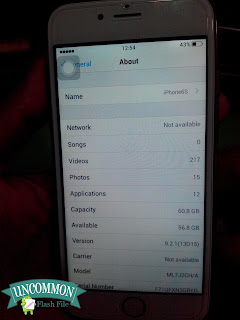

Reading Flash Content now ...
[Read Ok] : preloader_zr71_e_lca.bin
[Read Ok] : lk.bin
[Read Ok] : boot.img
[Read Ok] : recovery.img
[Read Ok] : secro.img
[Read Ok] : logo.bin
[Read Ok] : system.img
[Read Ok] : cache.img
[Read Ok] : usrdata.img
[ScatCFG] : MT6571 / V1.1.1 / zr71_e_lca / NAND
FW Size : 320 MiB
Brand : Apple
ProdName : Apple iPhone
ProdModel : 6s
Device : Apple
AndroidVer: 4.2.2
MTKxCPU : MT6589
MTKxPRJ : ALPS.JB7.MP.V1.14
Android Info saved
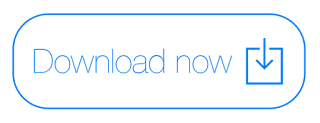 Ph: +8801712804630
Ph: +8801712804630
Yahoo id : uzzal_computer@yahoo.com
Skype : uzzal.computer
Facebook id : uzzal.computer
How to Flash
Step 1: Download and extract the firmware on your computer.
Step 2: After extracting you will find the SP Flash Tool, Driver and instruction manual.
Step 3: Install the USB Drivers (skip if drivers are already installed).
Step 4: Open the SP Flash Tool and load the Scatter File from the firmware folder.Step
5: Connect your Smartphone to the computer using the USB Driver.Step 6: Click on Upgrade / Download Button in the SP Flash Tool to Begin the Flashing.Step 7: Green Ring will appear at the end of successful Flash.
iPhone 6s Clone
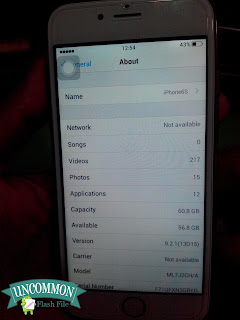

Reading Flash Content now ...
[Read Ok] : preloader_zr71_e_lca.bin
[Read Ok] : lk.bin
[Read Ok] : boot.img
[Read Ok] : recovery.img
[Read Ok] : secro.img
[Read Ok] : logo.bin
[Read Ok] : system.img
[Read Ok] : cache.img
[Read Ok] : usrdata.img
[ScatCFG] : MT6571 / V1.1.1 / zr71_e_lca / NAND
FW Size : 320 MiB
Brand : Apple
ProdName : Apple iPhone
ProdModel : 6s
Device : Apple
AndroidVer: 4.2.2
MTKxCPU : MT6589
MTKxPRJ : ALPS.JB7.MP.V1.14
Android Info saved
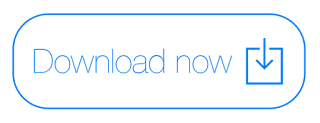
Yahoo id : uzzal_computer@yahoo.com
Skype : uzzal.computer
Facebook id : uzzal.computer
How to Flash
Step 1: Download and extract the firmware on your computer.
Step 2: After extracting you will find the SP Flash Tool, Driver and instruction manual.
Step 3: Install the USB Drivers (skip if drivers are already installed).
Step 4: Open the SP Flash Tool and load the Scatter File from the firmware folder.Step
5: Connect your Smartphone to the computer using the USB Driver.Step 6: Click on Upgrade / Download Button in the SP Flash Tool to Begin the Flashing.Step 7: Green Ring will appear at the end of successful Flash.
Available link for download